A picture says a thousand words. Here's how to add them to your profile, and change the ones you have.
You'll want to start off by logging in to your Hire Space account, or if you haven't started yet, you can sign up right here:
You can find our top tips on how to start building your profile right here, otherwise, if you're at the point of adding photos, you're in the right place! Here's a video tutorial of the whole process, or you can read a step-by-step guide below it:
Step 1: Create a Space
Step 2: Adding Photos
Once you've completed the sections in your 'Space', you'll finally come to the photos section:
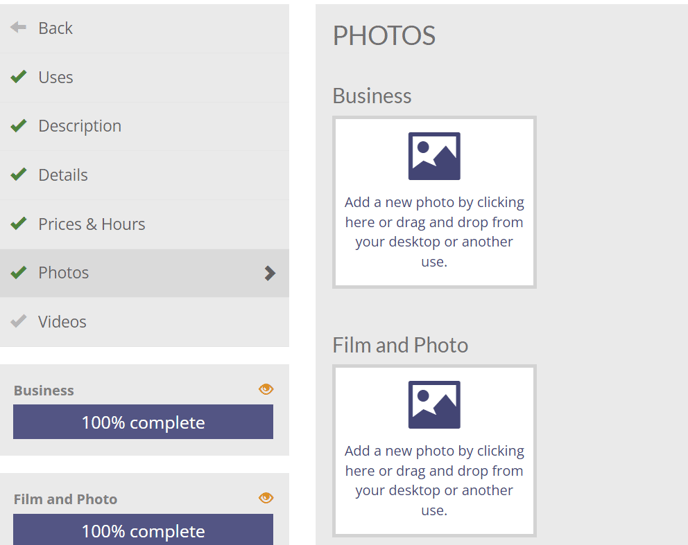
To add a photo, click inside the square to upload from your computer, or drag and drop files into that space. Photos need to be less than 3MB. We display images in 1920p x 1080p. Large landscape images work the best. Check out this example to get an idea of what images work best. Once uploaded, when you click Save Photos your photo will appear here! Any photos shown here will be visible on your profile:
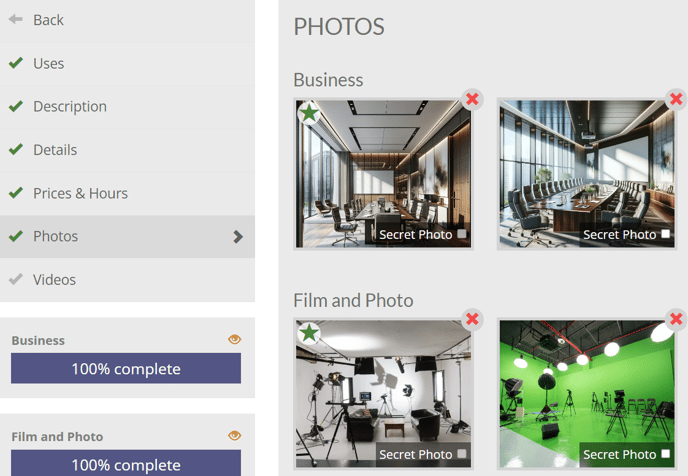
Step 3: Changing the order
You can drag and drop each photo to change the order. Click on a photo, and whilst holding down the mouse or trackpad button, slide the picture across so that it's hovering over the top of any other photo to switch their places. The photo with the green star is the photo that will show first on your profile and in your thumbnail.
Bonus Step: Deleting a photo
To remove a photo from your profile, click the red cross in the top, right-hand corner of the photo you want to delete:
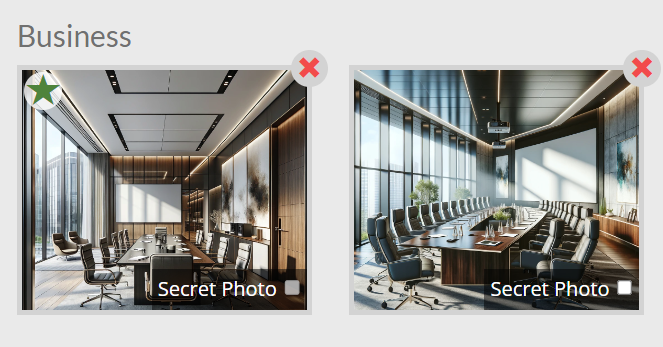
Help! My new photos aren't showing on my profile!
Don't worry! Photos can sometimes take longer to appear on your profile than something like text, so if you can't see the new photos you've added straight away, try refreshing the page or waiting until the next day.
What now?
Check out our articles on creating spaces, adding descriptions and adding prices.