A bit confused by the pricing section? Come find out how to be a pro in setting your venue's venue hire rates, DDRs and party packages.
First, log in and head to your venue, and then click on the 'Space' that you'd like to apply your pricing to. Select the 'Pricing & Hours' section on the left-hand side.
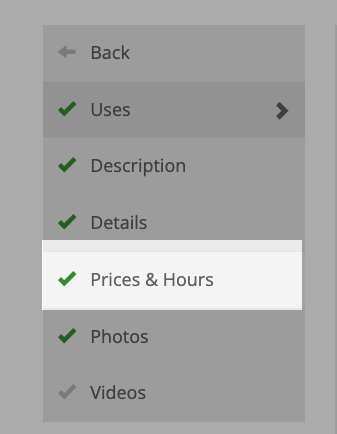
You can either add individual pricing for each usage tab OR you can add it for all usages at once using the 'All' tab.
There are several pricing options available depending on how your venue operates. You can even add special packages or DDRs. Just remember to click the green save button!
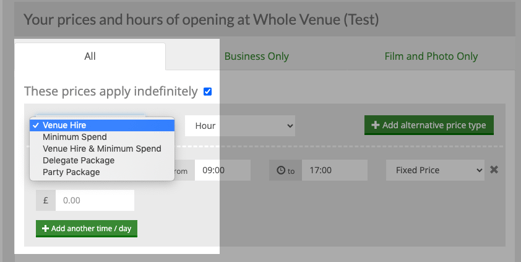
Once you have your pricing type you just need to select the correct timing option. Selecting 'Morning', 'Afternoon' or 'Evening' will automatically update the timing below to preset timings which can then be edited. Alternatively, if you simply want the price of a day hire or hourly rate, these can be chosen. Just remember, keep on clicking our friend the trusty save button.
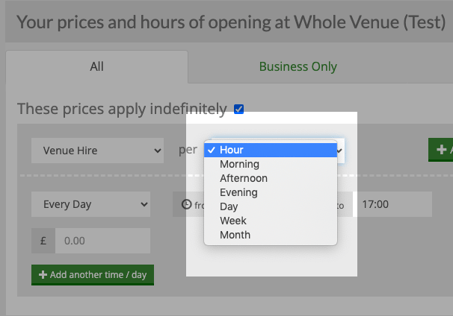
With your first price on, we're looking good. From this point, we can add a different type of pricing by selecting '+ Add alternative price type' or we can make sure clients get an accurate idea of pricing on different days by selecting '+Add another time/day, and breaking the pricing down per day of the week, it's that simple!
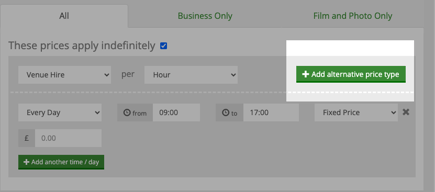
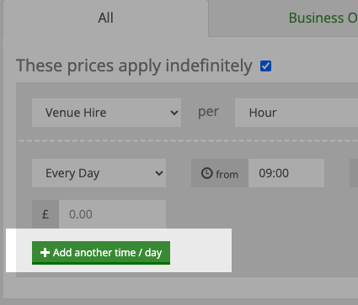
With your pricing section looking beautiful, it's just time to make sure that the three sections at the top of the page are chosen correctly. If there is anything else you would like clients to be aware of, maybe your prices are just rough guidelines or you have fabulous flexibility with opening hours, this is your chance to make sure they know!
Now you're officially a pricing pro!