A guide to the different event types and how they affect attendee registration.
You’ll be asked to select your ‘Event Type’ when you first set up your event on Arena. However, it’s important to check that you’ve selected the right type before you publish your event, as this will affect who’ll be able to access it.
Depending on the event type you choose, you’ll be able to make your event available to anyone who registers or to carefully select who you’d like to invite.
Here’s a lowdown of the different event types you can choose from.
| Event Type | Note |
| Free Registration | Your event is open to anyone who registers. There are no limits on numbers unless you add Ticket Types, in which case registrations are limited to the number of tickets available. |
| Private Registration | Registration is limited to attendees who you upload to this page. No other attendees may register. If you create Ticket Types with a limited number of tickets this may further limit registration. |
| Quick Join | Quick Join is limited to the attendees you upload to your event. No other attendees may register. Attendees will only need to provide their email and will not be required to authenticate with a password when entering the event. |
If you’d like to change your event type at any point, just head to the ‘Edit Event’ page by clicking ‘Edit Event’ under the event you’d like to edit on your central dashboard.
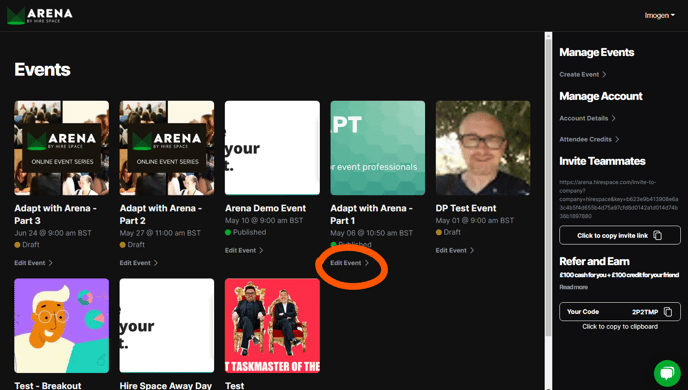
Once on the ‘Edit Event’ page, you’ll see a drop-down menu under the heading ‘Event Type.’ Simply click to open the drop-down menu and select the appropriate type from the list.
Just remember to click the green ‘Update Event’ button at the bottom of the page to save your changes.
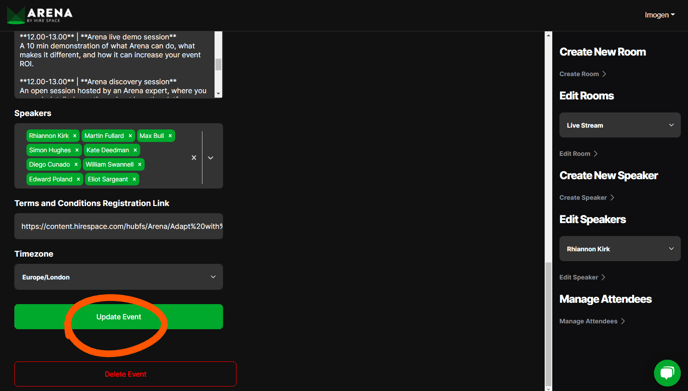
You can also edit your event type on the ‘Manage Attendees’ page. Learn how in our dedicated guide to managing your attendees.
Now you’ve checked you’ve used the correct event type, you can start spreading the word about your event and inviting attendees. Read our guide to adding attendees for a step-by-step tutorial, or check out how to send attendees calendar invites from within the platform.