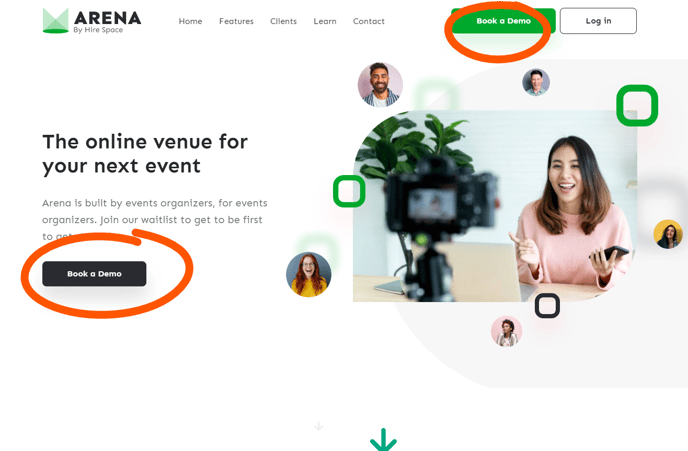A quick lowdown on creating a new account or joining an existing one on Arena.
It can take only a few minutes to set up an event on Arena, although of course, you can get more complex if you want. No matter what kind of event you’re planning, however, it all starts with creating an account.
Here, we’ll break down how to create a new account for your team. We’ll also break down how to join an account that’s already been set up by another member of your team.
Creating a new account
There are two ways you can create a new account on Arena.
1. Book a demo
If you want someone to guide you through the process, you can simply book a demo with a member of our team. They’ll set you up with an account and create an example event with you so that you can see how everything works.
You can book a demo here. Or, if you decide you want a demo later down the line, you can just click the ‘Book a Demo’ button on the Arena homepage.
2. Do it yourself
If you don’t fancy booking a demo, you can simply set up a new account for your company yourself.
Do this by clicking the ‘Log In’ button in the top right-hand corner of the Arena homepage.
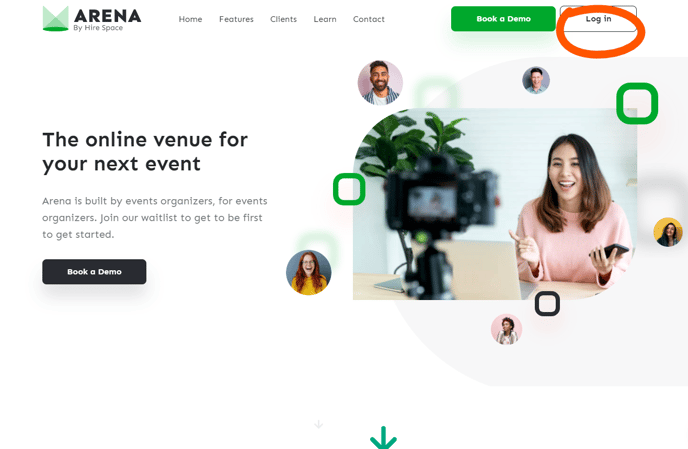
Once you’ve clicked ‘Log In,’ you’ll see a sign-in screen asking you to input your login details. Simply click the ‘sign up’ tab to start the process of creating an account. You can choose to sign up using your Google, LinkedIn or Microsoft account, or by inputting your email address and choosing a password.
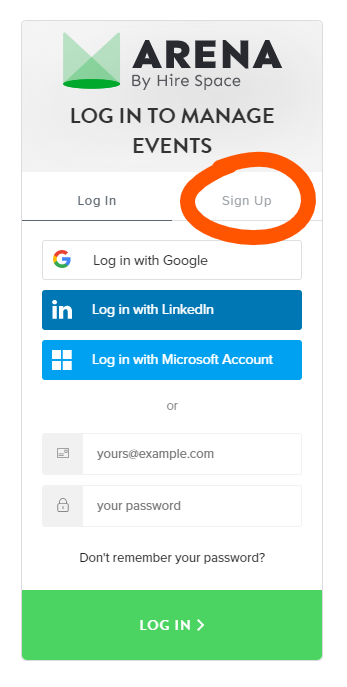
Once you’ve signed up, you’ll see a screen asking you to choose your team account name. This can be anything you like, but it’s usually your company name. So for example, ours is ‘hirespace.’
That said, if you’re planning on setting up multiple accounts for the same company, it might be that you need to be more specific. For example, if we were an international company, we could have one account called ‘hirespaceuk’ and another called ‘hirespacegermany.’ You get the idea!
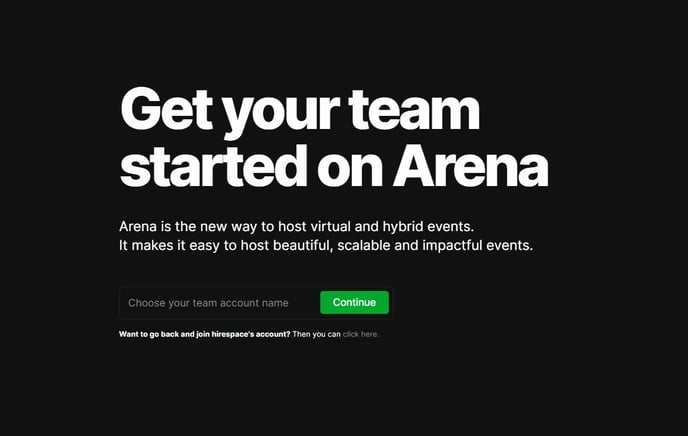
Now you’ve inputted your account name and clicked ‘Continue’, that’s it. You’ve created your account!
Here, you’ll have the option to invite teammates to join your account and help you manage the events you create. Or, you can just click ‘skip’ to head straight onto your dashboard and invite them later. The choice is yours.
Joining an existing account
If a colleague has already set up an account for your team on Arena, you can simply join their account rather than creating a new one yourself.
If you try to sign up and we notice that your company already has an account, we’ll give you the option of joining your team account there and then. This will look something like the following.
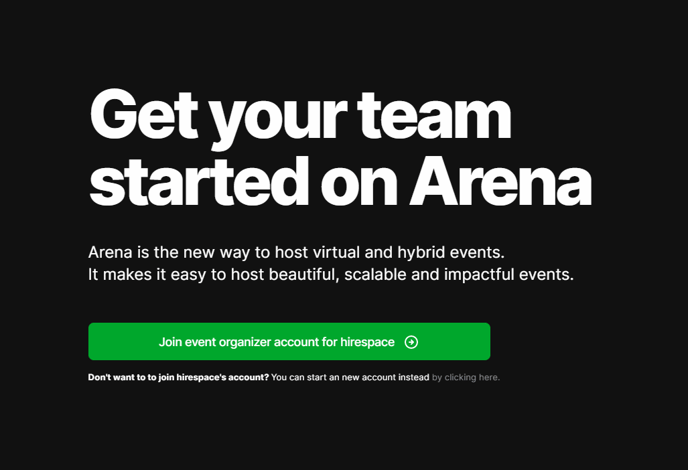
However, you’ll only be able to log in this way if the account holder has set your account up to be accessible by anyone using your company domain. This feature can be turned on using a simple tickbox in the ‘Account Details’ section of your account.
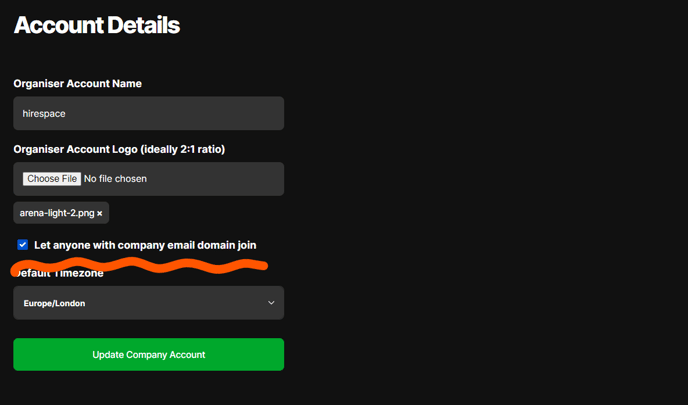
If you’re not given the option to join automatically, you can simply ask the account holder for an invitation to join. All the account holder has to do is head over to their account dashboard and send you the invite link that can be found under the ‘Invite Teammates’ section. Easy!
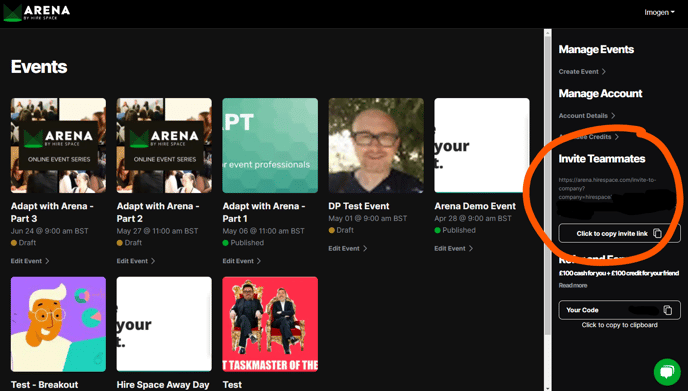
As you can see, creating a new account on Arena, or joining an existing one, is quick and easy. So, what are you waiting for? Create your company account to start creating beautifully simple virtual and hybrid events. All done? Learn how to set up your first event here.