Learn how to add your branding to customise your event on Arena.
Branding helps your customers to remember your brand and what it stands for. So, branding your virtual or hybrid event is crucial for maintaining consistency across all your channels.
Luckily, adding your branding to your event on Arena couldn’t be more straightforward.
How to add a theme
You can either add a custom theme when you first set up your event, or you can add it later by heading to your event’s ‘Edit Event’ page. To get there, just click on ‘Edit Event’ beneath the event in question on your central dashboard.
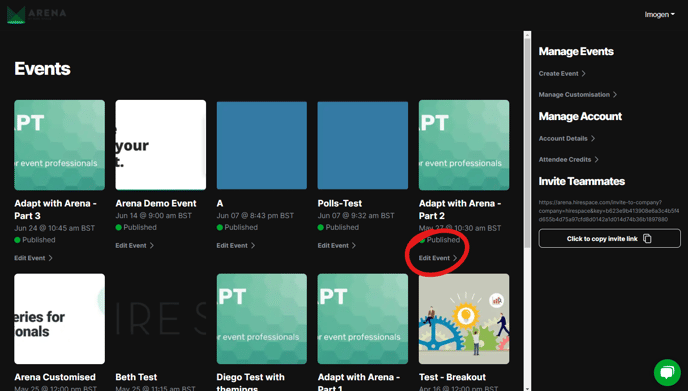
Either way, you’ll see a form asking you to fill out all the nitty-gritty details of your event. As part of this, there’ll be a heading that says ‘Theme.’

Simply click ‘Select your theme’ to open up a dropdown menu. Here, you can choose an existing theme (if you’ve added a theme previously) or select ‘Create a New Theme.’
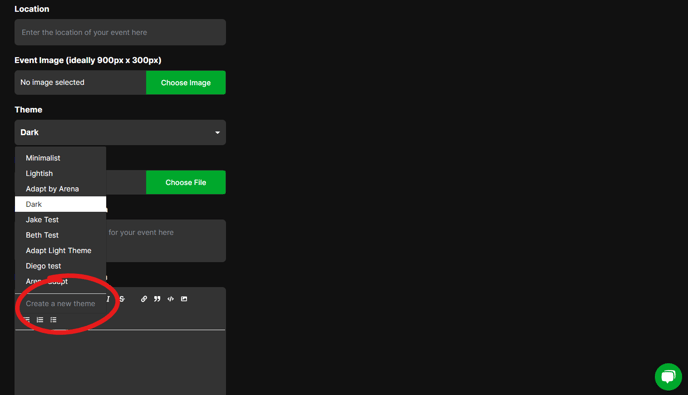
When you click ‘Create a New Theme,’ we’ll ask you to fill out the following details:
| Field | Notes |
|
Theme name |
Provide a name for your theme so that you can easily recognise it and select it for subsequent events. |
|
Base theme |
Select from ‘dark’ or ‘light.’ This serves to provide fallback values and sets the theme for your chat window. |
|
Typography |
Choose a font and colour for your heading and paragraph copy. Have a custom font that’s not listed in the dropdown menu? Just get in touch with arena-support@hirespace.com. We can add it for you as long as it’s part of the Google fonts library. |
|
Background |
Select a colour or upload a file to use as the background for your:
You can select a different option for each or reuse the same background multiple times. |
|
Buttons |
Customise your buttons by selecting their:
If your chosen font doesn’t appear as an option, simply email us at arena-support@hirespace.com and we can add it for you as long as it’s part of the Google fonts library. |
Once you’ve selected all your choices, simply click the green ‘Save Theme’ button at the bottom of the page. Voila! You’ve created a custom theme.
Your theme will be saved so that you can easily reselect it for future events. However, you can also create a new theme at any time by heading back to your event’s ‘Edit Event’ page and selecting the ‘Create a new theme’ option again.
Now that you’ve added a custom theme to your event, learn how you can customise it further by adding custom fields to the attendee registration form or using Ticket Types to tailor the attendee experience. Enjoy!