The complete guide to adding speakers to your event on Arena.
Once you’ve set up an event, created Rooms and added sessions, you’ll need to add your speaker profiles. Speakers are an important part of any event. So, you’ll want to be able to showcase them to your attendees!
In Arena, the speakers you add to your event will show up on your event’s schedule.
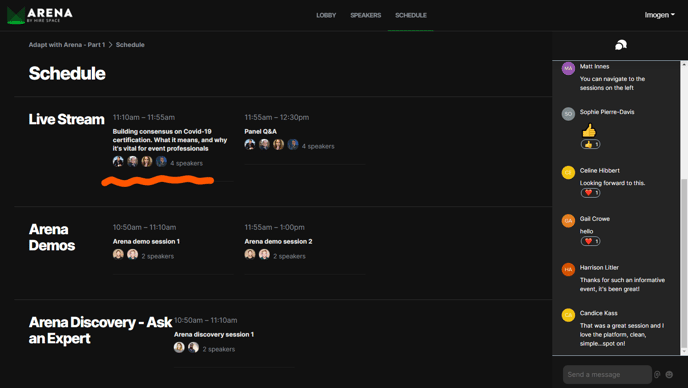
Attendees will also be able to view them on the main ‘Speakers’ page of the event.
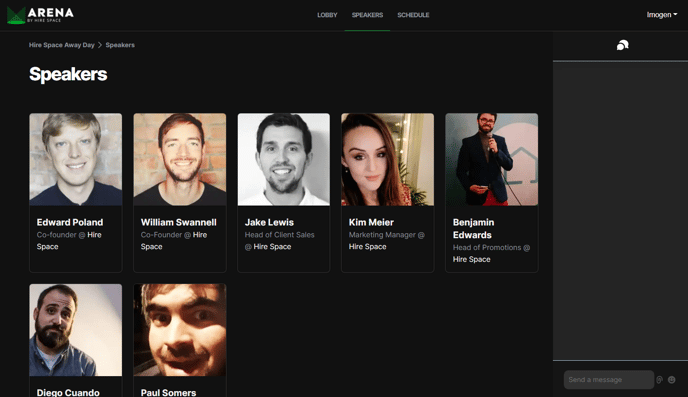
On top of this, each speaker will have a dedicated page of their own, which can be accessed by clicking on the relevant speaker profile on the main ‘Speakers’ page shown above.
Individual speaker pages allow audience members to learn more about each speaker, displaying details such as their job title, company name and bio.
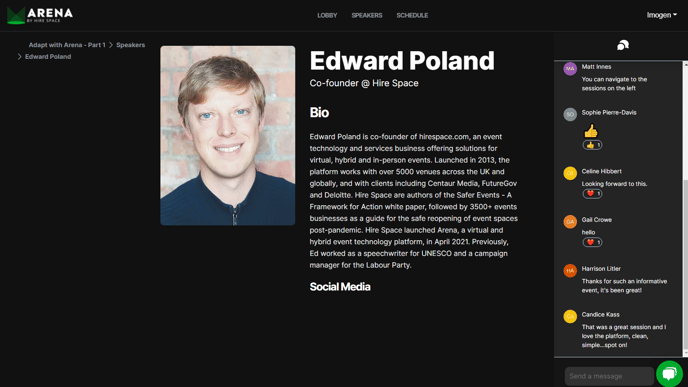
Adding a speaker
To add a speaker to your event, head to the ‘Edit Event’ page. This can be accessed by clicking ‘Edit Event’ beneath the event you wish to edit on your central account dashboard.
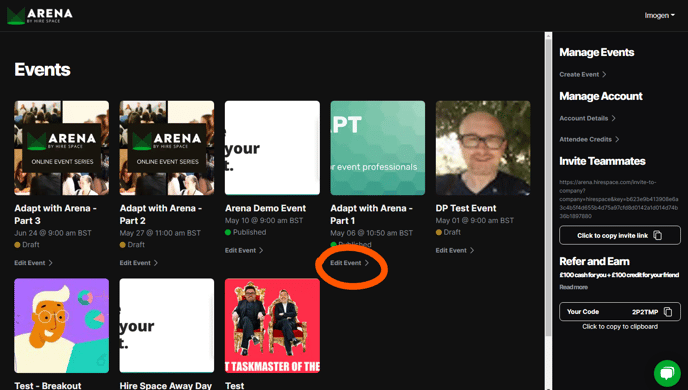
Once you’re on the ‘Edit Event’ page, just click the ‘Create Speaker’ button in the control panel on the right-hand side of your screen.
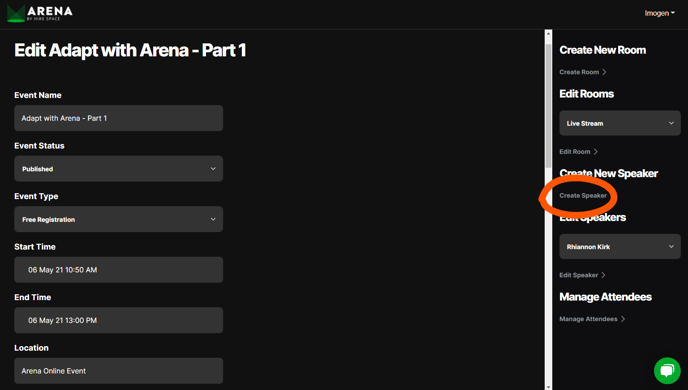
Here, you’ll see a form with the following fields.
| Field | Notes |
| Speaker Name | This shows on the main ‘Speakers’ page, as well as on individual speaker pages. It also forms the URL of individual speaker pages which cannot be changed, so it’s important to get it right the first time. |
| Bio | This shows on individual speaker pages. It is not required, but speaker profiles can look empty without it. |
| Job Title | This shows on the main ‘Speakers’ page, as well as on individual speaker pages. It is not required. |
| Company Name | This shows on the main ‘Speakers’ page, as well as on individual speaker pages. It is not required. |
| Image | This shows on the main ‘Speakers’ page, as well as on individual speaker pages. |
| Twitter Handle | This shows on individual speaker pages. It is not required. |
| LinkedIn Profile | This shows on individual speaker pages. It is not required. |
| Email Profile | This field is very important. Setting it lets Arena know to allow the speaker to have on-the-day administrative control at any room they are speaking in. This is essential for them to start a Video Breakout or switch from the holding slide when hosting a stage. The email must be an exact match for the email they register with. It will not show anywhere on the event. |
Once you’ve filled in all the fields, just click the big green ‘Create Speaker’ button at the bottom of the page.
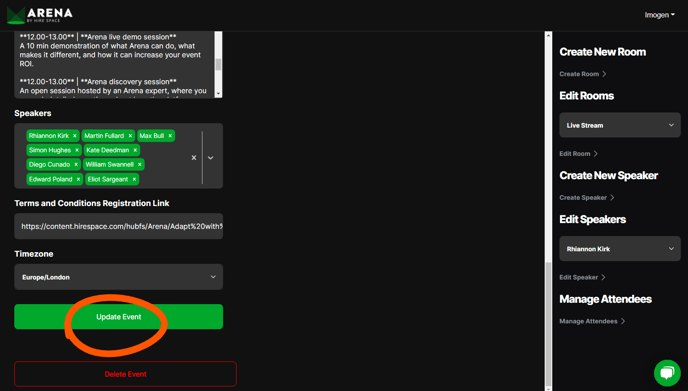
Congratulations, you’ve now added your first speaker to your event.
To add more speakers, just repeat the process. Or, to continue building out your event, why not learn how to ensure you’ve selected the correct event type for your needs or how to manage your attendees? Our handy guides on each have got you covered.