Street view not showing correctly on your profile? There's a super simple solution!
On occasion, Google might generate the wrong street view for an address. But don't worry! Here are some steps you can take to make sure that your customers see the best side of your venue on your Hire Space profile:
1. Log into your Hire Space account and head to the 'Basic Info' section of your venue profile.
2. Check your address is correct.
Making sure your address on Hire Space looks the same way that it does when it comes up on Google will help to get you better results on Street View. Put your venue name on the top line, followed by your full address. Always double check that you've entered the correct postcode and that it's formatted with a space between the first and second parts, e.g. SE16 4DG and not se164dg.
3. Drag and drop the Hire Space icon:
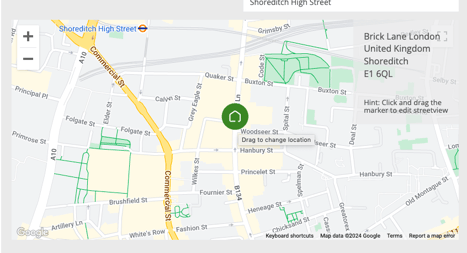
For a super accurate street view, you can move the Hire Space icon anywhere that has a street view on the map. You can also tweak the preview window to choose which side to be shown on your profile.
4. Claim your business on Google.
If you've tried all three steps and are still seeing the wrong place, or an out-of-date image, your best bet is to update your listing directly with Google, here's a link to their support page that will help!